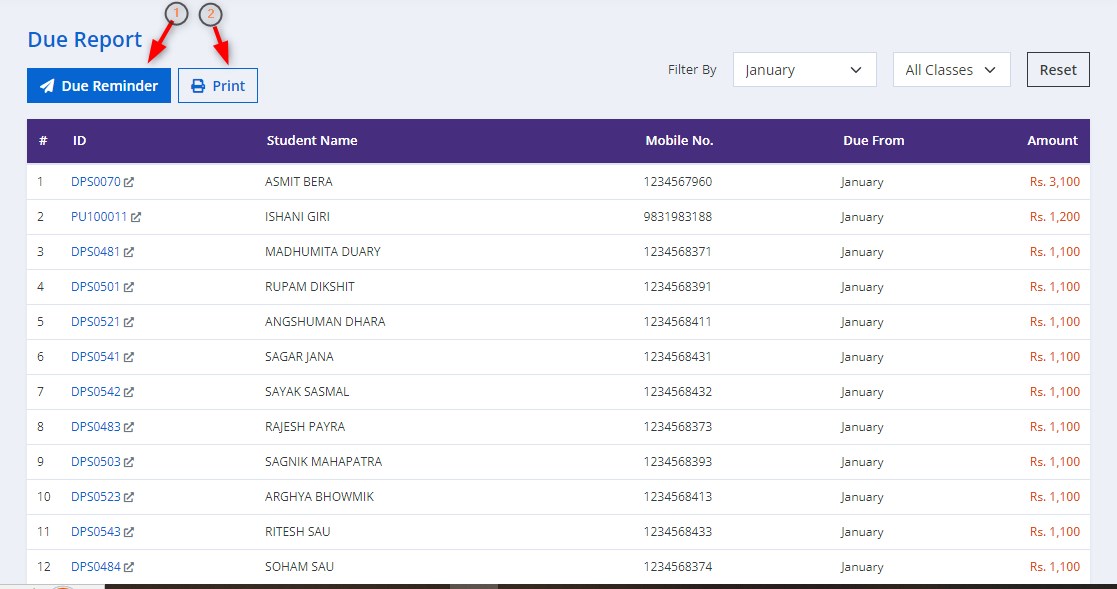How to generate the overall Due report in Classunify Institute Management ERP:
To generate the overall Due report, follow the steps:
1. From the side menu bar, click on Fees collection > Due Report. Use the Filter By dropdown menu at the top right to select the Month and Class for which you want to view the due fees.
2. The report displays important details such as:
ID: Student identification number.
Student Name: Name of the student.
Mobile No.: Contact number of the student.
Due From: The month from which the fees are due.
Amount: The total amount of dues.
You can send a reminder for dues by clicking the "Due Reminder" button or print the report using the "Print" button located at the top.